Flow configurations
Configure quickintegration flow to enable monitoring, add custom tracking, define input and out schemas.
Supported features
- Add flow description
- Enable monitoring
- Add tracking id
- Define input schema
- Define output schema
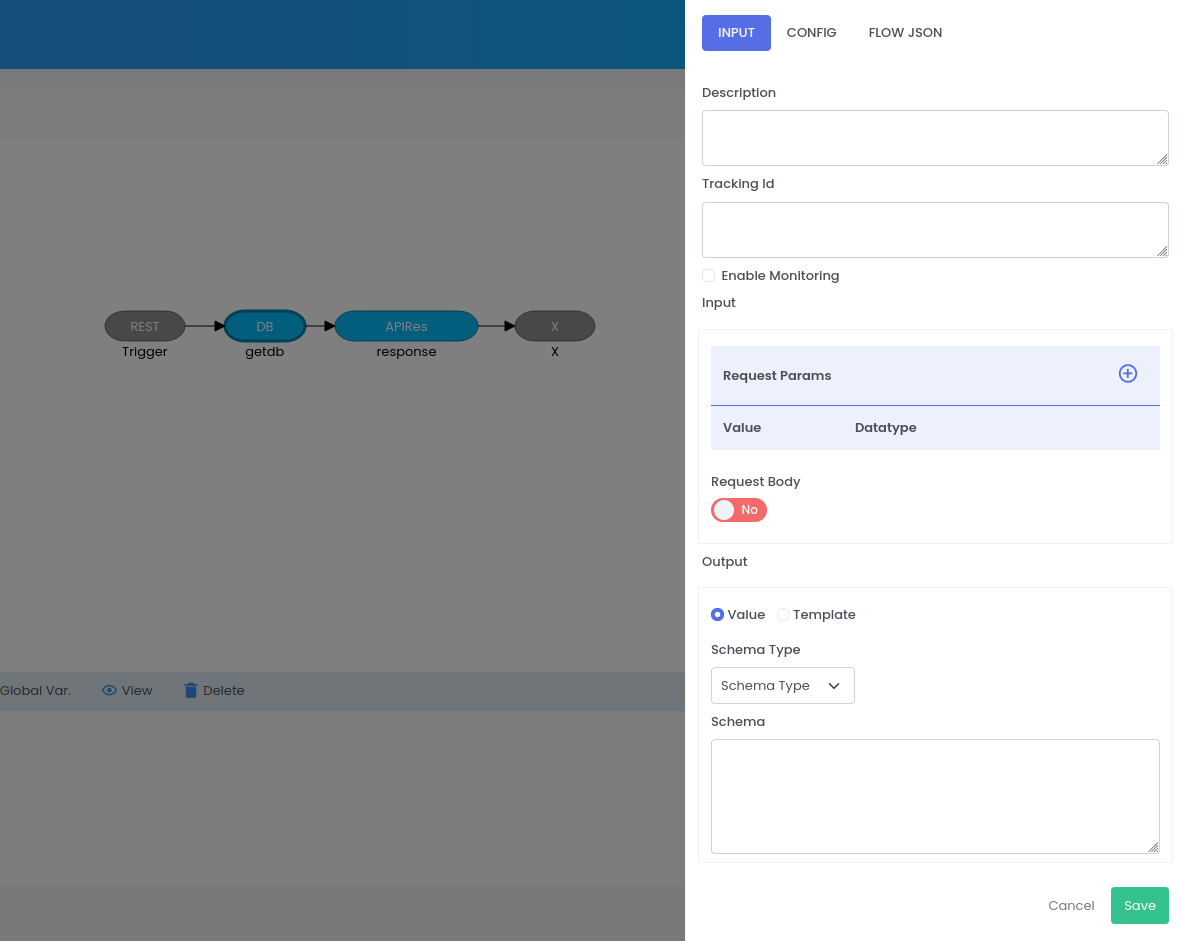
Description
Add a flow description to describe what flow service does.
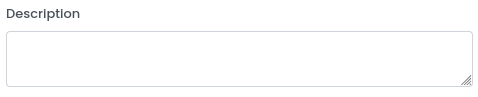
Enable monitoring
By selecting enable monitoring, user can monitor the application in monitoring UI.
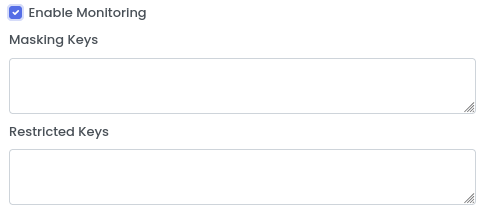
Add Masking keys
- Mask values corresponding to a specified set of keys. The masked keys values will not be visible in the transaction.
- Multiple keys can be provided using comma as delimiter
Add restricted keys
Restrict any top level keys which should not be visible to transaction.
Configuration
note
- Masking keys supports top level and nested keys
- eg: REQUEST_PARAMS,email,phone_number
- Restricted kets only support top level keys
- eg: REQUEST_PARAMS,REQUEST_BODY
- Right click on the blank canvas
- Check
enable monotoring - Add
masking keysorRestricted keysas per requirement - Multiple keys can be added using comma delimiter without space in between.
- Click save
Transaction id
Define custom transcation id for easy tracking of service requests.
Configuration
note
- Transaction id will replace the autogerated transcation id of the request
- Right click on the blank canvas
- Add the header key name which will be passed in the request headers
- Click save
Input schema
Define input schemas for request params and request body
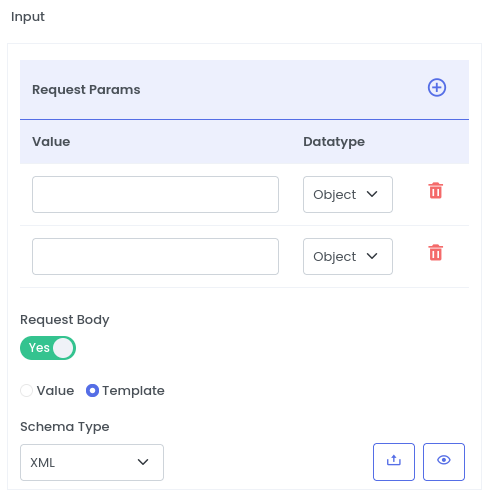
Configuration
- Add request param key and its data type in
Request Paramssection - Click
plus buttonto add multiple request params - Select
Request Bodyradio button to add request body- Select
valueto directly input the schema - Select
Templateto upload the schema - Select
Schema Typeas XML or JSON or CSV or TEXT
- Select
Output schema
Define output schemas like for flow response
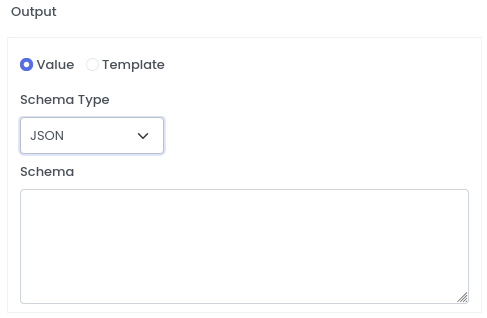
Configuration
- Select
valueto directly input the schema - Select
Templateto upload the schema - Select
Schema Typeas XML or JSON or CSV or TEXT